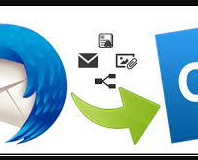How to Export Mail from Mozilla Thunderbird to Outlook Manually
makeduen October 7, 2021Are you thinking about how to export mail from Mozilla Thunderbird to Outlook? Then utilize this blog that can help to export emails from Mozilla Thunderbird to Outlook manually & alternatively. In this blog, you can get a manual & an alternative migration solution of Thunderbird to Outlook. So stay on this blog till the end that will help to find out an exact solution.
How to Export emails from Mozilla Thunderbird to Outlook Manually
If you want to know the solution for Thunderbird to Outlook then you can go with this manual method. The manual method of Thunderbird migration to Outlook is in 2 parts so you should follow them –
Part 1. Add Web account in Mozilla Thunderbird
- First of all, log in your Webmail account, hit on the icon & open webmail settings.
- Select ‘Forwarding & POP/IMAP’ option and choose Enable IMAP option.
- Then configure IMAP account and hit on ‘Save Changes’ function.
- Launch Mozilla Thunderbird; give any name, mail address & password for the Mozilla Thunderbird account. Click on Continue button for opening it.
- Tick on the IMAP checkboxes & provide entire required information.
- Then Click on Re-test button.
- After that providing entire information, choose ‘Create a new account’ function.
open any mail message to check the account in Mozilla Thunderbird.
Part 2. Configure Web account to MS Outlook
- Open File Menu and hit on Add account option.
- Then select manually configure server settings / additional server types. Click on Next button.
- Click on the Internet Email option and Next button for proceeding.
- Give mail address, name & password in the dialog box.
- Then from the account type, select IMAP option for IMAP mail account.
- Type imap. <servename>.com & smtp.<servername>.com for outgoing & incoming server sequentially.
- Hit on the more setting.
- Go to outgoing server & choose my outgoing server (SMTP).
- After that, click on use the same settings an incoming server option.
- Under incoming server port, provide 993 as your port number.
- Choose this Server Requires as Encrypted Connection function.
- For outgoing server provide 587 as port number & click on OK button.
- Hit on the Test account setting option to verify account settings.
- After achieving ‘’your account setting are correct” message, hit on next button.
- Import Thunderbird files to Outlook.
Drawbacks of the manual method
- Manual method may waste your lot of time because it is very lengthy.
- Manual way is not simple so non-technical users can not easily handle it.
- It is not useful for batch migration.
- It may lose your data and also corrupt it.
- Manual method cannot save deleted & orphan files into Outlook.
How to export mail from Mozilla Thunderbird to Outlook PST Alternatively
If you don’t want to go with the above manual method and have urgent need to export emails from Thunderbird to Outlook PST then you can go with PCVARE Thunderbird to Outlook tool that is a reliable method to solve all queries for Thunderbird to Outlook migration. It can export all Thunderbird mails to PST Outlook at once with batch mode. It enables to export Thunderbird emails to PST with attachments, image, formatting, hyperlinks, metadata, etc. It supports auto-detect function to automatically locate Thunderbird (configured) data to convert in Outlook PST.
It maintains all mail properties along with folder hierarchy. It supports all editions of Outlook 2019, 2016, 2013, 2010 & 2007. Download it and export 25 emails from Thunderbird to PST at free of cost. Therefore, you can check its working and know how to export Thunderbird to PST at free of cost. Now you are capable to try any explained solutions without any charges and clear all doubts for Mozilla Thunderbird to Outlook PST migration.