How to find out if a game runs on your PC
trenovision September 11, 2021Want to buy that latest generation game that has just been released, but have doubts if your computer or notebook have the necessary equipment for the game to run without getting stuck? This article was made for you! We’ll show you ways to check which games run on your PC.
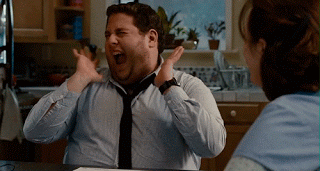
If you’ve ever gone through the sad experience of buying or downloading a new game and when you started your campaign you noticed that it had bad graphics, lags or crashed your entire computer, making it slower, you know that check the minimum requirements and recommended of the game is crucial.
Therefore, we have separated tips that will help you to know if it will be possible to play on your PC that game that is on your wish list.
Checking information on the game’s website
If you bought and assembled your PC piece by piece, or you like to know everything about computer equipment, chances are you know the technical details of your machine, such as the processor model, motherboard, graphics card, HD and RAM memory it has.
That way, having your PC’s configuration, you can check on the website of the game you want to play if your machine is able to do so. In addition, large game sales platforms, such as Steam, make this information available to their subscribers. Just click on the game you want and see what its minimum requirements are.
If your computer meets this demand, just buy, download the game and have fun!
Use specialized websites
In case you don’t know your PC’s specs by heart, or don’t want to search the internet for the requirements of each game, there are other options that can help you.
There are currently several websites specialized in identifying the technical specifications of your computer, thus being able to inform you if a certain game can run or not on your PC. Let’s get to know the main ones and how to use them.
Can You Run It
Can You Run It is an online platform that can check the technical specifications of your PC, finding out if a certain game can be run on it or not. Although it is only available in English, using it is very simple and easy. Just follow these steps:
1. Go to the site of the Can You Run It. From the home page, type in the search field for a game name of the game you want to play on your PC.
2. Once that’s done, click the Can You Run It button.
3. The website will direct you to a page containing more information about the game you entered. Click the Can You Run It button again.
4. Wait for platform validations. A file will be downloaded to your computer. After the download is complete, run the file.
5. Once the execution is complete, the site will inform you if your PC has the minimum or recommended requirements to run the game you want.
Special Game
Similarly, Gamespecial is a database that specializes in identifying and reporting minimum and recommended requirements for thousands of games. To use it, just:
1. Access the Gamespecial website .
2. Search the name of the game in the search form, and select the appropriate option for that game.
3. On the next page, enter the name of your processor.
4. If your processor is able to run the game, an approved image will appear in a green field. If your equipment is unable to run the game, a red fail message will appear.
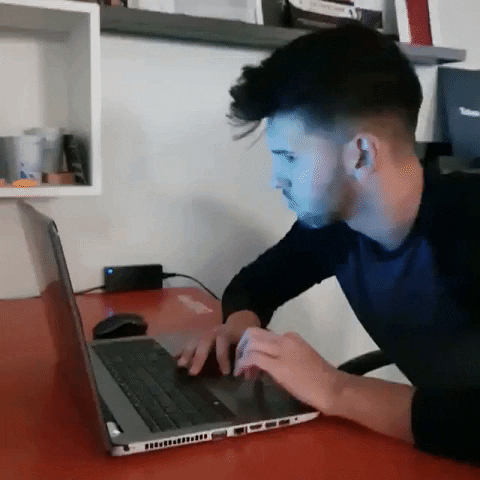
Despite the benefits of not having to download any software and being able to be used in UK, Gamespecial has the disadvantage of requiring prior knowledge of your processor and not informing in what quality the game will run on your machine.
Game-Debate
Another site specializing in identifying the minimum and recommended specs for different games. In addition, information about future releases and older versions is also available. To use it, follow this step by step:
1. Access the Game-Debate website and go to the Games area.
2. In the Search field, enter the desired game name and click the Search button.
3. The game will appear at the bottom of the website. Click on the System Requirement Tool option.
4. You will be taken to a page that will tell you your processor and video card.
5. Click the Next button to find out whether or not your PC can run the game.
An advantage of Game-Debate is that it informs you under which conditions the game will be run on your PC, such as minimum, medium or high.
In that sense, we need to give you a final tip. Regardless of how you check which games run on your PC, keep in mind that minimum requirements don’t mean the game will run at its maximum or optimal capacity.
This only guarantees that you will be able to play the game without your game experience or your machine performance being negatively affected.
Did you like our tips? So be sure to check out the other contents of Blog Trenovision, and stay on top of everything that involves games, computers and other areas of technology. Count on us to improve your experience in this digital world.



