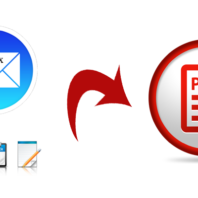How to Make a PDF File from MBOX Format Manually
makeduen November 11, 2021Are you having a necessity to get an answer for how to make a PDF file from MBOX query? Then this platform is exact for you to overcome from all MBOX to PDF migration issues. This blog can clear your all doubts and you can also check both provided solutions at free of cost. In this blog, we will provide a manual and an alternative migration solution.
Everyone would like to go with a direct migration or default conversion method but MBOX & PDF both are absolutely different from each other so their direct migration is not available but a manual trick can do this task and help to simply make PDF files from MBOX mailbox email. The manual method is lengthy and not perfect in every condition so we are also explaining an alternative solution. If you have a small MBOX file (in size) and want to save its emails in PDF then you can follow the given method –
Manual method for how to Make a PDF from MBOX
MBOX is supported by multiple mails & webmail app – Thunderbird, Mac Mail, The Bat, SeaMonkey, Spicebird, PocoMail, Gmail, Entourage, Eudora, Google Takeout, Postbox, OperaMail, PowerMail, Mailbird, etc. while PDF is the Adobe Reader document file format and it is available at free of cost. In these days. PDF demands are very increasing and used in all over the world so there may possibility that MBOX file users may have a requirement to make PDF files from MBOX. Now let’s focus on the manual method –
- First of all, install & configure Thunderbird on your system.
- Then add ImportExport Tools Extension in it after that re-launch it on your desktop screen.
- Go to the Tools menu and select the ImportExport Tools option.
- Click on the Import MBOX File option.
- Import your saved MBOX file from the source location.
- After importing MBOX files in Thunderbird, check all imported mails.
- Select mailbox or few mails for saving in PDF.
- Then right-click on it and select the ImportExport Tools option.
- Now choose Save selected messages/ mailbox option.
- Choose Save as PDF option.
- Select any saving location and click on Ok button.
Note – this process is useful only for few mails migration to PDF. The manual method cannot save emails to PDF with attachments. It can save only mails as PDF without attachments. It takes lots of time and if you missed any step then it deletes your files or details. Sometimes, it loses data or information so follow very carefully.
How to Make a PDF File from MBOX File Format
If you don’t want to take any risk or have a requirement to make MBOX files to PDF with attachments then you can go with PCVARE MBOX to PDF Converter that has complete efficiency to make a PDF file from MBOX mailbox. It can make all MBOX files to PDF at once for quick migration processing. It is a simple, advanced, and powerful program to save MBOX emails to PDF with all data details. It provides the facility to save .mbox files to .pdf Adobe documents with metadata, formatting, images, attachments, hyperlinks. If you have need to save emails & their attached files in PDF then don’t worry. It provides the ‘Convert Attachments as PDF’ option that can save MBOX mailbox messages & their attachments as PDF Adobe documents without missing any details.
If you have any doubt or query then download the MBOX migration to PDF tool that allows saving 25 emails from each selected MBOX file to PDF at free of cost. Therefore, you can try both explained migration methods and perfectly make MBOX files to PDF without any cost. Clear your all doubts regarding how to make a PDF file from MBOX format.