Safe & Quick Way for Importing Outlook PST File into Thunderbird
Ritu Roy October 20, 2021Summary- In this post, we will focus on solving the user query of how to import .pst file from Outlook to Thunderbird application. That’s why we will discuss the various methods available to import Outlook .pst file into Mozilla Thunderbird. So, follow the entire post and grab one of the suitable techniques to perform the complete process for importing Outlook PST file into Thunderbird without any problem.
Various Methods to Import Outlook .pst File into Mozilla Thunderbird
Here we discuss three top techniques to import emails from Outlook to Thunderbird email clients. All three methods are listed here in which you can opt for any of the ones that are suited and meet the conversion requirement. Let’s start with a step-by-step working guide of all the methods.
Method 1: Import mail from Outlook to Thunderbird Application on Single Machine
- First you need to go with the Start button on your Windows machine, then Default Programs. Now, Set Outlook your default program. By ticking on the Set this program as default
- After that launch the Thunderbird application and choose the “Tools” button. Then, hit on the Import/Export Menu
- Now, select the radio tab that appears next to Mail and then hit ‘Next’. Choose Outlook from the given list and click ‘Next’ again.
- At last, the dialog box will display and press on “Finish” to complete the import process.
Important Note: – The above steps of the process are only applicable on a single machine. Users cannot involve multiple machines to import Outlook PST files to Mozilla Thunderbird application.
Method 2: – Move Outlook Emails to Thunderbird Using Google Takeout
In this method you need to configure your Gmail account into Outlook. So, let’s follow the steps mentioned below.
- Open the Outlook Profile and go to “File” from the navigation pane
- Choose ‘Add account’ that will open another window
- Enter the details such as Username, Email ID Password to provide with the user details
- After that go to your Gmail account and click on ‘Settings’
- Choose Forwarding and POP/IMAP and select Enable IMAP > Saves the changes
- Another time, transfer to your Microsoft Outlook email account and go to “File“
- Now, all your Gmail items have been configured into the Outlook application. And, you can simply view all your Gmail email into Outlook.
- Finally, go with Google Takeout and choose the folders that you need to archive such as Calendars, task, messages, etc.
- In this step, you will have a copy of emails on your Gmail Account. And, you have to unzip the zip folder and that has been transferred from Gmail to extract MBOX files.
- At last, you can import all these MBOX files into the Thunderbird email client by using Import/Export Tool.
Method 3: Move Outlook PST Files to Thunderbird Using PST to MBOX Software
- Download and open PST to MBOX Converter Tool on any Windows Machine.
- Go to Add Files button to add PST files by clicking the Export Single File/Export Multiple Files option.
- After the selection of PST files, check a preview of all loaded files before the conversion process.
- Now, hit on Export button to select the saving output formats from the list.
- After selecting the output saving format, insert the location where you want your converted files and hit on the Convert button
- After completing the process, the software shows a message Process Completed Successfully. Then, click on Ok to finish the process.
Why Should I Choose an Automated Solution to Convert PST Files to Thunderbird?
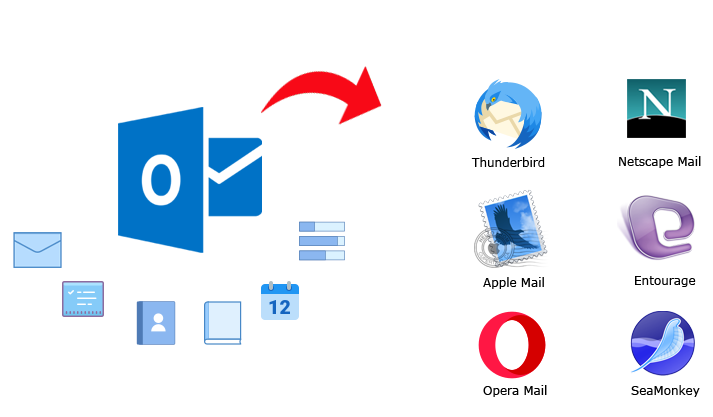
The CubexSoft Outlook Converter Tool to perform the solution for importing Outlook PST file into Thunderbird directly without any high efforts. And, this solution offers so many benefits to its users alongwith the simplest steps of the process. It facilitates batch functionality that supports the performers to import unlimited Outlook PST files into Thunderbird MBOX file format at one round of the process. Also, with this advanced software, you can get your MBOX output files at any desirable location by selecting in the process. Moreover, the tool supports all Outlook editions including 2019. Save this Log option is also available at the end of the process that will help out to save the complete conversion report on your desktop. Moreover, the tool is simply workable on any Windows OS platform. So, these all benefits of software can attract you to import Outlook .pst file into Mozilla Thunderbird email client.
Last Words
The above post explained all the three methods available in a marketplace to solve the issue of how to import .pst file from Outlook to Thunderbird. Now it’s your turn to choose any of the ones which is suitable for importing Outlook PST file into Thunderbird email client. All the best…
Recommendation to Read: https://www.blogandjournal.com/how-to-download-ibm-lotus-notes-into-outlook-tips-tricks/



