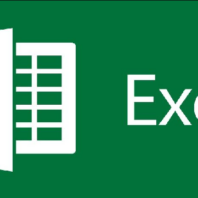Mastering Excel: Advanced Conditional Formulas And Their Uses
rebeccarogers11 February 26, 2024In the digital age, mastering Excel is not just an advantage; it’s essential. Advanced conditional formulas unlock possibilities, transforming raw data into actionable insights.
Advanced conditional formulas in Excel, like SUMIFS and COUNTIFS, enable precise data analysis and decision-making by allowing users to apply multiple conditions to their data manipulation tasks.
Whether you’re analysing trends, making strategic decisions, or optimising operations, these formulas are critical to a deeper understanding and enhanced productivity.
Understanding SUMIFS And COUNTIFS
SUMIFS is a powerhouse in Excel for anyone looking to sum data that meets not just one but multiple conditions. Imagine you’re a store manager wanting to know how much you sold in red shoes in December. SUMIFS makes this easy by letting you specify conditions like colour = red and month = December. It’s like having a super-smart calculator that only adds up the numbers you care about.
COUNTIFS, on the other hand, is your go-to when you need to count how often something happens under certain conditions. You want to count how many days sales exceeded $1,000 in January. COUNTIFS does the job by checking each day against your criteria and keeping a tally. It’s like having an assistant count things for you, but faster and without any mistakes.
Exploring FILTER, SORT, And SORTBY Functions
The FILTER function is like a magic wand for your data. It lets you choose exactly what you need to see based on your criteria. Need to see all sales over $500? FILTER makes it appear. It’s like telling your spreadsheet, “Show me where the gold is,” and it does!
SORT and SORTBY take your data and organise it as you want. With SORT, you can arrange your data in ascending or descending order with a simple command. It’s like instantly alphabetising your bookshelf with a snap of your fingers.
SORTBY goes a step further by letting you sort your data based on the order of another range or array. This means you can sort your sales data by the date of sale, even if the dates need to be in order in your original list. It’s like organising your music playlist by mood or genre so everything flows just right.
These functions transform Excel from a mere spreadsheet tool into a dynamic data analysis powerhouse, enabling you to manipulate and visualise data in previously complex or time-consuming ways.
The Power Of UNIQUE And TEXTJOIN Functions
The UNIQUE function in Excel is like a filter that only lets the rare items through. When you have a list with repeated entries and only want to see each one once, UNIQUE does the job. It’s perfect for dealing with a large dataset and needing to identify all the different items. For example, if you have a list of customer transactions and want to see which products were bought without sifting through duplicates, UNIQUE gives you that list in a snap.
TEXTJOIN is a conversationalist in the world of Excel functions. It combines pieces of text from different cells, seamlessly combining them with a delimiter of your choice. Say you have a list of names in one column and their cities in another. TEXTJOIN can merge these into a single cell, separating each name-city pair by a comma, making it easy to read or export. It’s like making a guest list for a party, where each invitee’s name is neatly paired with their plus-one.
Advanced Use Of IFS And IFERROR Functions
IFS simplifies the decision-making process in Excel. Instead of nesting multiple IF statements, which can get confusing, IFS checks conditions in the order you specify and returns the first actual result. It’s like completing a checklist and acting on the first item that matches. This function is invaluable for complex criteria-based calculations, such as grading systems or tiered commission structures.
IFERROR is your safety net. It catches errors in your formulas and lets you replace them with a value or message of your choice. This means no more ugly #N/A or #DIV/0! Errors in your spreadsheets. Instead, you can display a zero, a blank cell, or a custom message like “Data Not Available.” It ensures your data presentation remains clean and professional, even when the underlying data isn’t perfect.
OFFSET: A Versatile But Volatile Function
OFFSET is like a chameleon in Excel, changing its reference based on your instructions. It dynamically adjusts cell references, allowing you to create flexible formulas that can look up values or change ranges automatically.
For instance, if you want to sum a column that grows every month, OFFSET can adapt without manual updates. However, its versatility comes with a cost to spreadsheet performance, especially in large files, as it recalculates with every change, slowing down your work.
Leveraging FIND/SEARCH With Text Functions
Combining FIND/SEARCH with LEFT, RIGHT, and MID opens up a world of text manipulation possibilities in Excel. These functions allow you to dissect and reassemble strings in any way you need. For example, you extracted the first name from a full name or found a substring within a text.
FIND/SEARCH locates the position of a character or substring, while LEFT, RIGHT, and MID let you slice the text based on that position. It’s like having a text laboratory at your fingertips, where you can isolate, analyse, and recombine elements of your data.
For further insights into image rendering on iPhone devices, including an explanation of what is a rendered image on iPhone, you can explore this informative article.
FAQs
How do I use the SUMIFS function in Excel?
Use SUMIFS to sum values that meet multiple criteria. Specify the range to sum, followed by pairs of criteria ranges and criteria. It’s ideal for conditional summing in data analysis.
What’s the difference between FIND and SEARCH functions in Excel?
FIND is case-sensitive, and SEARCH is not. Both locate a substring within a text, valid for text manipulation.
Can the UNIQUE function return both unique and duplicate values?
UNIQUE primarily extracts unique values. Use it with other functions for more complex data manipulation, including identifying duplicates.
How does the FILTER function work in Excel?
FILTER narrows down a dataset based on specified conditions, enhancing data analysis by displaying only the relevant data.
What are the best practices for using dynamic arrays in Excel?
Embrace functions like SORT, FILTER, and UNIQUE for dynamic arrays, ensuring efficient Excel data sorting, filtering, and duplication removal.
Conclusion
Mastering advanced Excel formulas unlocks a new level of data analysis and efficiency. From summing with conditions using SUMIFS to dynamically sorting data with SORTBY and even gracefully handling errors with IFERROR, the possibilities are endless. The key to Excel mastery lies in continuous learning and experimentation.
Dive into these functions, explore their combinations, and discover how they can transform your data handling. Remember, every complex formula began as a simple one. Keep experimenting; you’ll turn data into decisions, insights, and action.