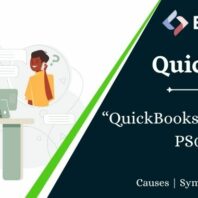QuickBooks Payroll Error PS036:Troubleshooting and Solutions
nikjones October 9, 2023QuickBooks is a widely used accounting software that simplifies financial management for businesses. However, like any software, it is not immune to errors and glitches. QuickBooks Payroll Error PS036 is one such issue that can cause inconvenience to users. In this article, we will explore the causes behind QuickBooks Payroll Error PS036 and provide effective solutions to resolve it.
Understanding QuickBooks Payroll Error PS036
QuickBooks Payroll Error PS036 is an error code that typically occurs when downloading payroll updates or trying to open the payroll setup. This error can prevent you from updating your payroll tax tables and accessing payroll-related features. It is crucial to address this issue promptly to ensure smooth payroll processing.
Why Does QuickBooks Payroll Error PS036 Occur?
Error Message: “Error code PS036 can’t verify your payroll subscription and can’t help you get the new update.” This message appears when the payroll subscription is not active. If you’re encountering difficulties updating the latest payroll tax table due to Error PS036, continue reading this article for solutions.
Common Causes of QuickBooks Payroll Error PS036 (Payroll Subscription Verification Issue)
Before we delve into solutions for Error PS036 when updating the payroll to the latest tax table, let’s explore the potential reasons behind its occurrence:
- Damaged or Corrupted paysub.ini File: The paysub.ini file may be damaged or corrupted, leading to this error.
- Outdated QuickBooks Desktop Version: Using an outdated version of QuickBooks Desktop can result in compatibility issues with the latest tax table updates.
- Issues with QB Installation Files and Folders: Problems with the installation files and folders of QuickBooks can trigger Error PS036.
- Inactive Payroll Service Subscription: If your payroll service subscription is inactive, you won’t be able to update the tax tables.
- Data Damage in the Company File: Data damage within your company file can also contribute to the occurrence of this error.
- Incorrect Payroll Service Key: Entering the wrong payroll service key can lead to issues like PS036.
- Incorrect EIN in the Company File: Ensure that the correct Employer Identification Number (EIN) is saved in your company file.
- Simultaneous Access with the Same Payroll Subscription: If multiple users are trying to access payroll with the same subscription simultaneously, it can result in Error PS036.
How to Resolve QuickBooks Payroll Error PS036
Now that we’ve identified the possible causes, let’s explore the solutions to resolve QuickBooks Payroll Error PS036.
Solution 1: Update QuickBooks Desktop
To update your QuickBooks Desktop, follow these steps:
- Launch QuickBooks and go to the Help tab.
- Select “Update QuickBooks Desktop” from the menu.
- In the “Update Now” tab, click on “Get Updates” and then “Reset Updates” to ensure you have the latest updates available.
- Wait for the download to finish.
- Once the download is complete, click on “Install Now” to install the downloaded updates for your QuickBooks Desktop.
Solution 2: Verify Payroll Subscription
Here are the steps to resolve the issue:
- Begin by downloading and installing the most recent version of the QuickBooks desktop application, along with the latest tax table release.
- Next, launch QuickBooks and log in to your payroll service account.
- Navigate to the “Employee” menu and select “My Payroll Services,” then choose “Account or Billing Information.”
- Enter your login credentials and click on “Sign In.”
- Afterward, restart your computer and proceed to download any updates once again.
- Finally, open the QuickBooks software and verify whether the issue has been resolved or not.
Solution 3: Utilize the Quick Fix My Program Feature from the Tool Hub
Here are the revised steps:
- Close your company file in QuickBooks Desktop and download the QuickBooks Tool Hub from official sources.
- Save the downloaded file to a folder that is easy to find and convenient for you.
- Open the downloaded file and complete the installation process by following the provided instructions.
- Once the installation is complete, agree to the terms and conditions, and double-click the QuickBooks Tool Hub icon to launch it.
- Within the Tool Hub, select “Program Problems,” and then choose “Quick Fix My Program.”
- Afterward, reopen your data file in QuickBooks Desktop and proceed with the payroll tax table update.
Solution 4: Verify EIN and PSID
To update your Company Information, follow these steps:
- Access the Company menu and select “My Company.”
- Under Company Information, click on the “Edit ✎” option.
- On the left menu, choose “Company Information” and enter the new Employer Identification Number (EIN) in the Federal Employer Identification No. field.
- Save your changes by clicking on “OK.”
Solution 5: Rename Payroll Files
Renaming the QBWUSER.INI and CPS folders can resolve issues related to damaged payroll files. Follow the steps provided by QuickBooks to do this.
Solution 6: Run Payroll Updates in Single User Mode
Running updates in Single User Mode can sometimes resolve the PS036 error. Close all QuickBooks processes and then open it in Single User Mode before updating.
Conclusion
QuickBooks Payroll Error PS036 can disrupt your payroll management tasks, but it’s not insurmountable. You can effectively troubleshoot and resolve the error by following the solutions outlined in this article. Remember to keep your QuickBooks software updated and ensure the accuracy of your payroll subscription details to prevent such issues in the future.
FAQs (Frequently Asked Questions)
1. What is QuickBooks Payroll Error PS036?
QuickBooks Payroll Error PS036 is an error code that occurs when downloading payroll updates or accessing payroll setup. It can prevent you from updating payroll tax tables.
2. How can I update QuickBooks Desktop?
To update QuickBooks Desktop, go to the Help menu and select “Update QuickBooks Desktop.” Install any available updates.
3. What should I do if my payroll subscription expires?
If your payroll subscription is expired, renew it to continue using payroll services in QuickBooks.
4. Why is it important to verify EIN and PSID?
Verifying your Employer Identification Number (EIN) and Payroll Service Key (PSID) ensures that you have entered the correct information, preventing errors like PS036.
5. Can I resolve QuickBooks Payroll Error PS036 on my own?
You can attempt to resolve QuickBooks Payroll Error PS036 by following the solutions provided in this article. If the issue persists, consider seeking assistance from QuickBooks support.