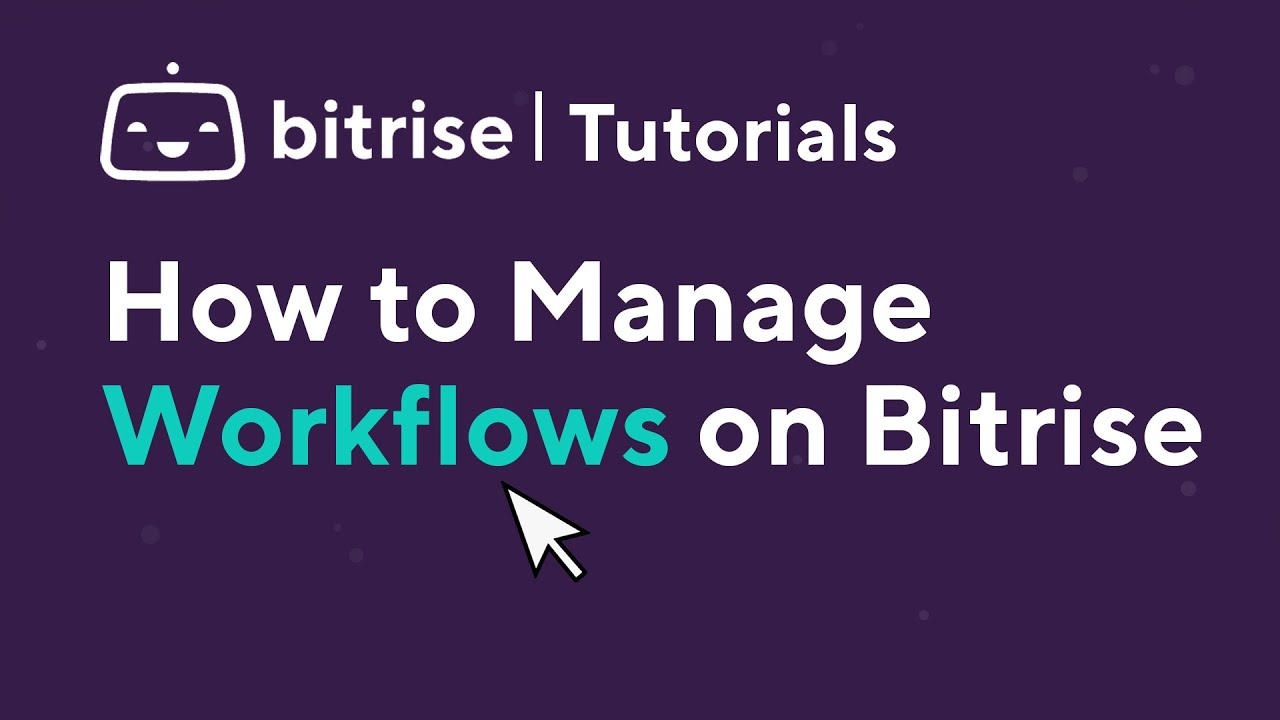Step-by-Step Guide to Configure Bitrise Workflows for your Android project
jessicaadison010 January 4, 2024Are you looking to streamline your Android project’s development process? To create a fascinating app just like the best Android app development company, Bitrise is a powerful continuous integration and delivery platform. It offers a robust set of tools to automate workflows.
Here’s a step-by-step guide to configuring Bitrise workflows for your Android projects. Let’s start this discussion!
Creating a Bitrise Account
Bitrise is a platform that streamlines continuous integration and delivery (CI/CD) for mobile app development. To kickstart your journey, follow these steps to create your Bitrise account:
- Navigate to the Bitrise website. Click on the “Sign Up” or “Start for Free” button prominently displayed on the homepage.
- Enter your email address, create a secure password, and proceed with the sign-up process.
- Select a plan that aligns with your project’s requirements. There’s a free tier available for starters.
- Once you’ve entered your details, Bitrise will send a verification email to the address you provided.
- After confirming your email, log in to your newly created Bitrise account using your credentials.
Setting Up Your Project on Bitrise
Bitrise, a robust Continuous Integration and Continuous Deployment (CI/CD) platform, can streamline your workflows. Here’s how to get started:
- Once logged in, navigate to your dashboard and add your Android project to Bitrise. You can link your project from various repository hosting services like GitHub, Bitbucket, or GitLab.
- Choose the workflow that suits your Android project’s requirements. Typically, this would include building, testing, and deploying your app.
Configuring Workflows
It’s a powerful tool for automating repetitive tasks in your development pipeline. Here’s a comprehensive guide to configuring Bitrise workflows tailored explicitly for Android projects:
- Connect your Android project by integrating your version control system, such as Git, GitHub, or Bitbucket, with Bitrise. This integration allows Bitrise to access your codebase.
- Define workflows based on your project needs.
- Customize workflows by adding steps that align with your Android project requirements. These steps include tasks like code compilation, running tests, and generating APK files.
Defining Triggers
Triggers initiate workflows based on specific events or conditions within your project repository. Follow these steps to define triggers effectively:
- In the Workflow Editor, locate the “Triggers” tab. Bitrise offers various trigger options, including “Push,” “Pull Request,” “Tag,” and “Scheduled Builds.”
- Push triggers activate workflows when changes are pushed to your repository.
- Pull request triggers execute workflows when a pull request is opened, updated, or merged.
- Tag triggers initiate workflows when a new tag is added to your repository.
- Configure scheduled triggers by defining the time zone, frequency, and days for the scheduled builds.
- Explore additional settings for triggers, such as filtering by commit message or author, to fine-tune when workflows should be triggered.
- After setting up triggers, perform test commits, pull requests, or tag creations to ensure that workflows are triggered as expected.
Managing Secrets and Environment Variables
Securing sensitive data and configuring environment variables is crucial in any development project. Bitrise offers robust tools to manage secrets and environment variables for your Android projects. Environment variables are dynamic values used to configure app behavior across different environments.
Here’s a step-by-step guide:
- Click on the ‘Add New’ button to add secrets. Assign a clear title, input the value, and mark its confidentiality level.
- Navigate to the Workflow Editor, where you can define and manage environment variables.
- In the Workflow Editor, define environment variables by clicking on the ‘Workflow Environment’ tab.
- Regularly review and update secrets and variables. Avoid hardcoding sensitive data in your codebase and utilize placeholders instead.
- Test workflows that use secrets and environment variables thoroughly to ensure proper integration and functionality.
- Continuously refine your approach to managing secrets and environment variables, adhering to evolving security best practices.
Testing and Iterating
Test your workflows thoroughly and iterate based on feedback and changes in your project’s requirements. It offers a conducive environment for conducting these crucial steps seamlessly:
- Before initiating tests on Bitrise, comprehend the types of tests your Android project requires.
- Bitrise simplifies the testing process by enabling the integration of various testing frameworks and services.
- Leverage Bitrise’s capabilities to create comprehensive test suites. These suites amalgamate different test types into cohesive structures.
- Bitrise generates detailed test reports, offering insights into the test outcomes.
- Analyze the test results meticulously. Identify patterns, errors, or inconsistencies revealed by the tests.
- Optimize workflows, update test suites, and adapt to changing project requirements for more effective testing and iteration.
Monitoring Workflows
Monitor workflows to ensure the smooth progression of your Android projects on Bitrise. Here’s how you can effectively track and manage workflows:
- Navigate to the “Workflows” section. Here, you’ll find a detailed breakdown of all workflows associated with your Android projects.
- Each workflow is displayed with its current status. These statuses include “In progress,” “Success,” or “Failed,” offering real-time updates on the progress of your builds and tests.
- Clicking on a specific workflow provides access to detailed logs.
- In case of failures or unexpected behavior, delve into the logs to identify potential issues.
- Bitrise sends notifications and alerts about workflow statuses.
- Leverage these integrations to enhance monitoring capabilities, such as connecting with Slack for real-time notifications.
- Utilize Bitrise’s analytics and insights to track trends, identify areas for improvement, and optimize workflows over time.
Conclusion!
As you know, the future of mobile apps is not only bright but also competitive. Setting up Bitrise workflows for your Android project empowers you to automate tasks, ensure consistent builds, and streamline the development pipeline. Utilize this guide to simplify your development process and maximize productivity.