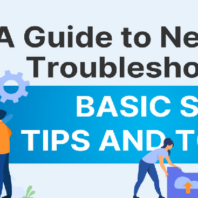Network Troubleshooting: Ensuring Seamless Homegroup Connections
Walterrichards March 4, 2024Have you ever felt the frustration of a Homegroup hiccup during a necessary file transfer? You’re not alone. Homegroup, a cornerstone of Windows networking, makes sharing across Windows 7/8/10 a breeze.
Solve Homegroup issues by running the Windows troubleshooter, enabling IPv6, and tackling common network problems to maintain robust file and printer sharing.
But when issues arise, it’s troubleshooting to the rescue. Let’s unravel the mystery of seamless Homegroup connections together.
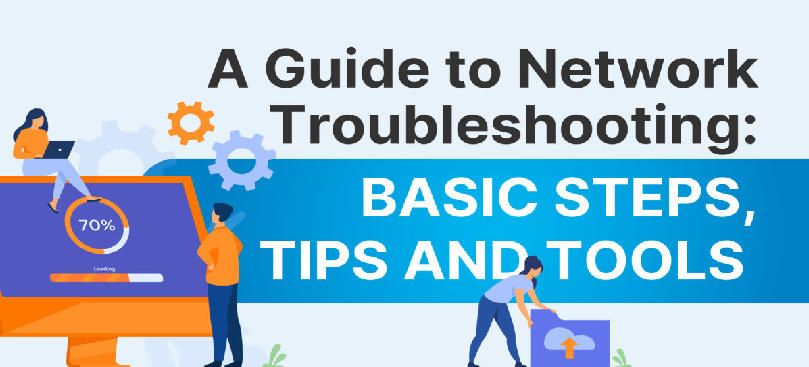
Understanding Homegroup
Homegroup changed the game for Windows networking, starting with Windows 7 and continuing into Windows 8. It’s a feature designed for simplicity, making network sharing of files and printers among Windows computers smooth and straightforward. Imagine effortlessly sharing your latest project or family photos across all PCs at home. That’s the ease Homegroup brings.
Here are the key features:
- Easy Setup: Creating a Homegroup involves just a few clicks. You choose what you want to share, set a password, and are ready to go.
- Privacy And Control: You decide which files and printers to share and can change these settings anytime.
- Seamless Integration: Works perfectly with Windows libraries, allowing you to share your Documents, Pictures, Music, and Video libraries with ease.
Here is the setting up of a Homegroup:
- Open Homegroup: Go to Control Panel > Network and Internet > Homegroup.
- Create A Homegroup: Follow the prompts to create a new Homegroup and choose what you want to share.
- Password Protection: Windows generates a password for your Homegroup, ensuring only authorized devices can join.
Common Homegroup Issues And Solutions
Despite its benefits, Homegroup can run into snags. Here’s how to keep your Homegroup connections seamless:
Running The Built-In Windows Troubleshooter
Windows offers a troubleshooter specifically for networking and Homegroup issues. Access it through Control Panel > Troubleshooting > Network and Internet. This tool can often resolve common connectivity problems automatically.
Ensuring IPv6 Is Enabled
Homegroup relies on IPv6. To check if it’s enabled:
- Go to Control Panel > Network and Sharing Center > Change adapter settings.
- Right-click your connection, select Properties, and ensure the IPv6 box is checked.
Troubleshooting Common Network Issues
Here is how to troubleshoot common network issues:
- SSID And Connectivity: Ensure your PC is connected to the correct network. Sometimes, the issue is as simple as being on the wrong network.
- DHCP And DNS Settings: Verify that your PC obtains an IP address and DNS server address automatically unless your network requires manual configuration.
- Firewall And Security Software: Sometimes, these can block Homegroup communications. Check your firewall settings to ensure Homegroup is allowed.
Troubleshooting Homegroup is often about peeling back layers to find where the communication breakdown is occurring. Whether it’s a setting out of place, a necessary feature turned off, or an external software conflict, the solution starts with systematic steps to isolate and address the issue.
Advanced Network Troubleshooting Techniques
When Homegroup and network issues go beyond the basics, it’s time to deploy advanced troubleshooting techniques. These steps follow a systematic approach to identifying and resolving complex problems.
- Identifying The Problem: First, pinpoint the exact nature of the problem. Is it isolated to one device or affecting all devices within the Homegroup? Are you experiencing slow transfer speeds, intermittent connectivity, or total connection failure?
- Developing A Theory: Based on the symptoms, hypothesize potential causes. Could it be a router issue, interference, outdated drivers, or incorrect settings? Each symptom can lead to different theories.
- Testing The Theory: Implement tests to confirm or eliminate each theory. This might involve swapping hardware, updating drivers, changing network settings, or temporarily disabling firewall and antivirus programs to see if they’re causing the issue.
- Implementing The Solution: Once you’ve identified the cause, apply a fix. This could be as simple as restarting a router or as complex as reconfiguring network settings across multiple devices. For troubleshooting specific software issues like Valorant not opening, refer to helpful guides like this one on Valorant won’t open.
- Verifying System Functionality: After applying your solution, extensively test the network to ensure the problem is resolved. Check if the Homegroup functionality has been restored and if file and printer sharing operate smoothly.
- The Importance Of Documentation: Documenting each step of your troubleshooting process is crucial. It helps keep track of what has been done and assists in future troubleshooting endeavors. Record the symptoms, hypotheses, tests, and outcomes. This documentation can be invaluable for resolving similar issues or providing a knowledge base for others.
FAQs
How do I join a Homegroup in Windows 10?
In Windows 10, go to Settings > Network & Internet > Homegroup. Click on Join now and follow the prompts, ensuring network sharing is enabled.
Why can’t I see other computers in my Homegroup?
Ensure all computers have IPv6 enabled and the correct Homegroup password. Running the Windows troubleshooter may also identify and resolve the issue.
How do I reset my Homegroup settings?
Leave the Homegroup from every connected device, then recreate it from one device. Use the new password on all devices to rejoin.
Can I use Homegroup on different versions of Windows?
Homegroup supports Windows 7, 8, and 10. Ensure all devices are updated for the best compatibility and network-sharing experience.
What should you do if Homegroup is not working after a Windows update?
Run the Windows troubleshooter for networking, check for additional updates, and ensure IPv6 is enabled. Sometimes, reinstalling network drivers helps.
Conclusion
Navigating through Homegroup and network issues can be daunting, but armed with the proper knowledge and techniques, restoring seamless connectivity is possible. Every step is a learning opportunity, from setting up and managing your Homegroup to diving deep into advanced network troubleshooting.
Remember, a systematic approach is critical to successful troubleshooting: identify, theorize, test, implement, and verify. Embrace these strategies and document your journey, and you’ll solve the issue at hand and empower yourself for future challenges. Let’s ensure our digital world remains connected, one troubleshooting step at a time.